How are you? Was the sunshine warm today for you? The clouds white? The sky blue?
I sincerely hope so. :)
I've been asked many a time on Facebook (via comments and messages) how I actually make watermarks for photos. Since it's way too complicated to show without pictures, I decided to blog my first-EVER online tutorial! Eeep! :)
The method I'm showing you is one I've taught myself over the past few days on Picnik.com.
Side note: I use Picnik*Premium which makes what I'm about to show you possible. I love Picniking!! :)
I'm super excited to get this show on the road, so, on we go.
First, I start by going to Picnik's homepage.
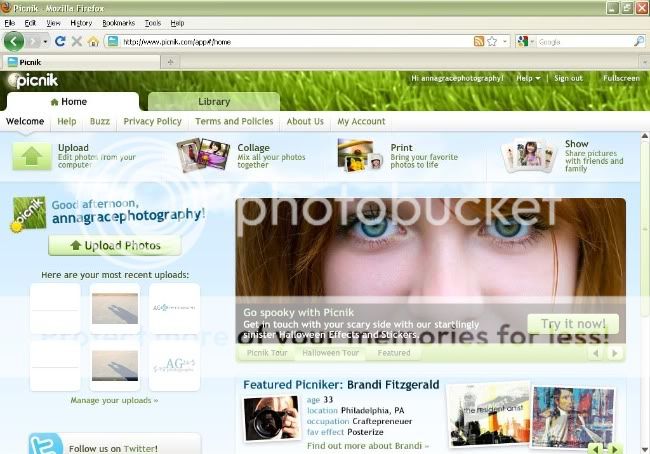
Next, for the purpose of making said watermark...I upload a photo that is completely meaningless to me.
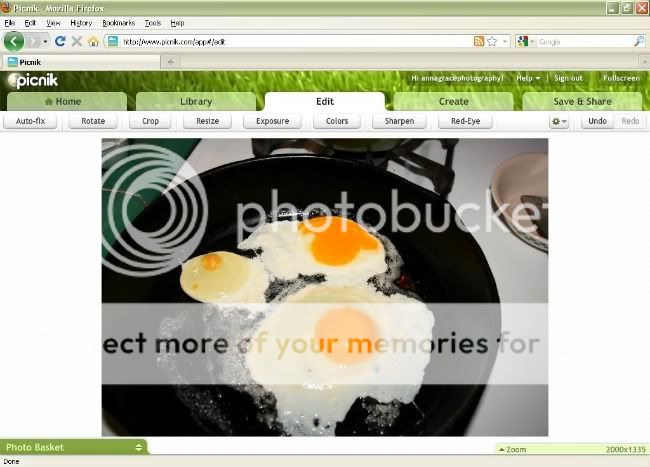
Yes...I randomly chose a frying pan with eggs in it. Next question...
For this example watermark, I wanted the background color to be white.
So after I cropped the photo into a more manage size under the "Edit" tab...
I began painting it white under the "Create" tab using the "Doodle" effect.
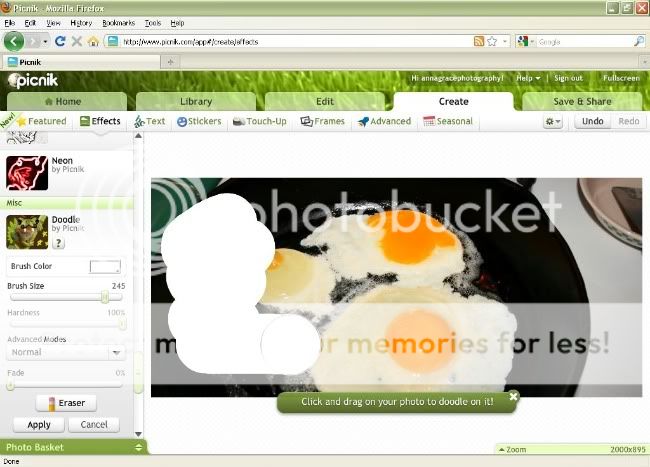
Note: It doesn't matter what shape (square, rectangle) that you crop your original photo into. That is entirely up to you and can be dictated by how you want the watermark to look in the end.
After painting it white, I went over to the "Frames" tab and put a black border around it.
(I only did that so that I can have a visual on how large of a workspace I've got. This step isn't necessary when you've got a colored background.)
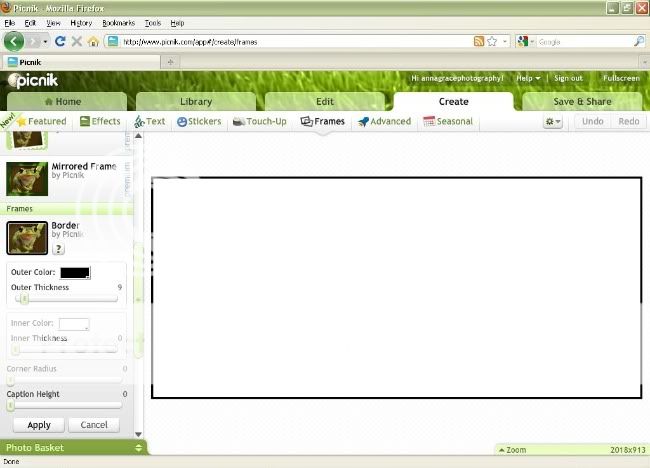
Ta-daaaaa!
Alrighty, for the sole purpose of this tutorial, I have set up a completely hypothetical situation.
Let's say that Mr. John Doe has asked me to design a watermark/logo for his new restaurant. Let's imagine that it's a very upscale, exotic mushroom eatery.
Random?...absolutely. But we're just pretending. ;)
Alright...mushrooms...yes!
SO, in keeping with this theoretical eating establishment, I looked through the "Stickers" tab and found an image that suited the idea perfectly. :)
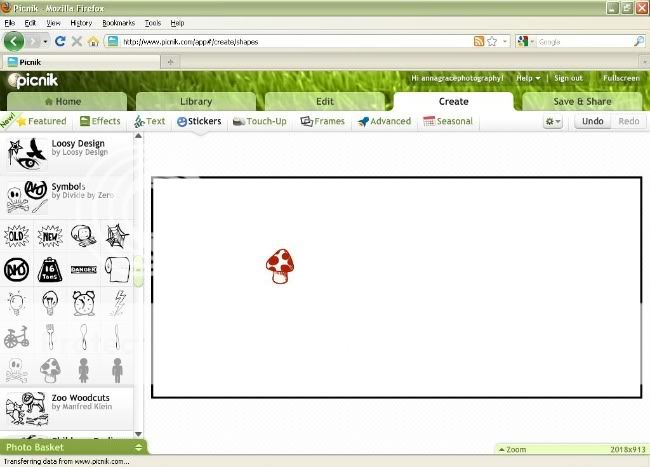
Voila! Make sure that when designing your own water mark, you formulate your design with the appropriate feel. The creative design, to me, can be the hardest part to creating a watermark/logo.
But don't worry! You'll make it. :)
Next, I chose a font from the "Text" tab and gave my imaginary restaurant a name.
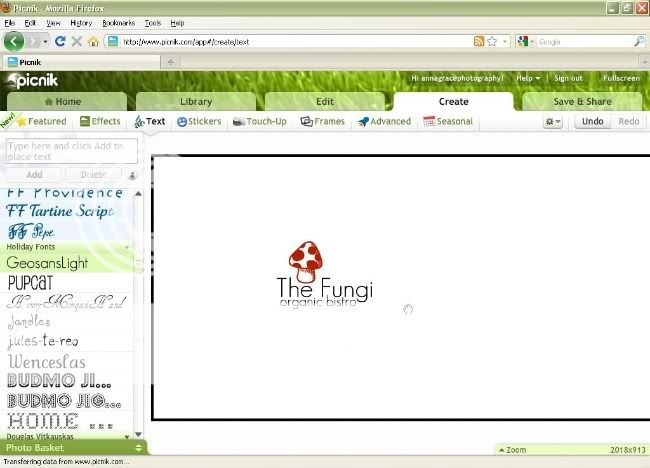
TELL me that's not an amazing name for a mushroom eatery! It makes me happy. :)
Note: the logo does not have to take up the entirety of the box.
I then went into the "Edit" tab to "Crop" the image in whatever dimensions I pleased.

/\ See the green tab there on the bottom, it says "Photo Basket"? Take note...that's important. ;)
Next step was to save the image to my hard-drive. Remember where you save it!

Then, in order to actually place it on the photo to be "watermarked", you must upload the saved logo back onto Picnik.

Once it's uploaded, go to the "Home" tab in the top left corner, then click the green "Close Photo" button.
Doing this will kick your watermark into the afore-mentioned green "Photo Basket" tab on the bottom.
Next you should upload the photo you wish to watermark. I chose a soda one because, let's face it, it's food related.

Once this is done, click that green tab at the bottom, and your "Photo Basket" will pop up. The black arrow is pointing to the lovely littler logo I just uploaded, and then closed.
Then, click and drag the watermark thumbnail onto the picture you uploaded.
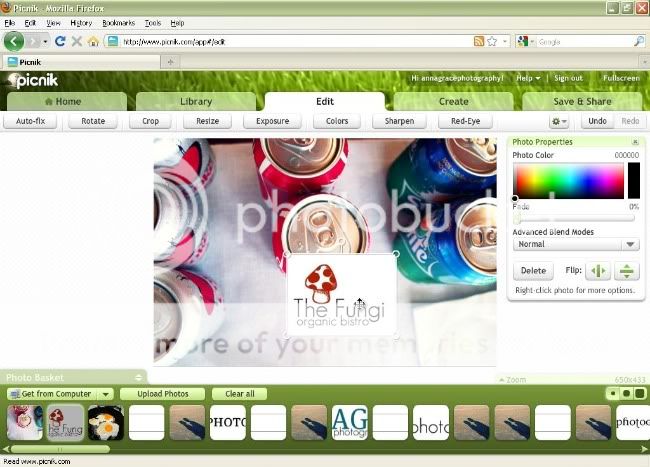
Once you do that, you can click the green tab again, and the basket will minimize. This will give you more work space.
Now arrange the logo on the photo however you like. Mine is in the top right corner. I left the Advanced Blend Mode on Normal and faded the watermark 38%.
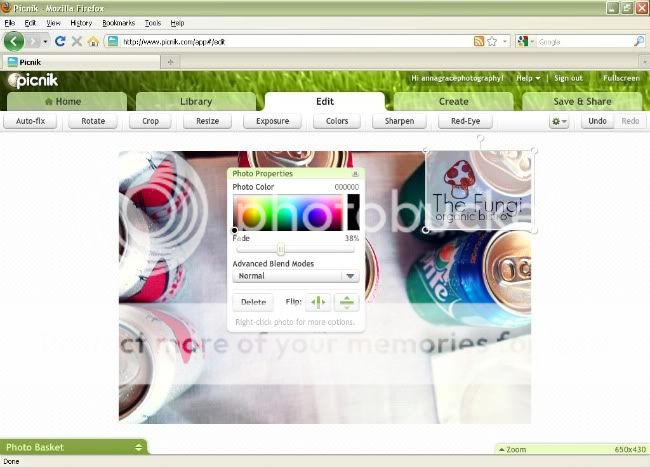
(And yes, I know that this hypothetical organic bistro would most likely not...ever advocate these sodas. ;)
It's done! All you have to do is save the photo with the logo. Don't forget to rename the watermarked photo, otherwise you'll save it as the original. That's not fun.

Ta-daaaaa!!!!!

Ooops! Haha, silly me...I pasted my logo over the watermark. It's just so darn cute...must protect it!! ;)
Maaaan, now I want to open and gourmet mushroom eatery! Oh well, a girl can dream.
*drum roll*

There we go...that's better!
I hope this has been a fun, easy-to-follow, understandable tutorial. Give me some feedback in the comments section if you'd like. I'd really appreciate it. :)
Also, please don't hesitate to email me at annagracephotographs@gmail.com if you've got any questions on this topic or about booking a session.
Have a grand evening!
Happy watermarking y'all! :)
~Anna Grace



6 comments:
You're so cute - and super informative ;) I can't wait to try it!!
I knew it~
You are beautiful
AND
smart.
Tall girl perfection
(by God's grace) :)
♥ and more,
{{* *}}
Thanks for the tutorial! I can't wait to try this out myself. :)
I just wanted to make a quick comment to say I’m glad I found your blog. Thanks.
Finally, got what I was looking for!! I definitely enjoying every little bit of it. Glad I stumbled into this article! smile I have you saved to check out new stuff you post.
Thank you for such a Wonderful and EAsY to Understand Blog tutorial!
~I'm hoping it will work with ease & perfection as you demonstrated!~
~Wish me Luck!~ I'll keep you posted!
thanks!,
~Rochelle
Post a Comment